 10/11/2024
10/11/2024
by Michael McCarty
Owner, Tribeca Printworks
Yes — printing photos from your Android device is just as simple as taking a photograph on your phone. We take our smartphones with us wherever we go, allowing us to photograph the magical moments of everyday life. While we may share some of our shots on social media, many photos of family gatherings, travel experiences, artwork and momentous occasions simply accumulate on our phones.
With the advanced capabilities of Android cameras, you don’t necessarily need a high-end camera to shoot a frame-worthy photo. You can confidently print photos from Android phones and display them in your home or place of business, allowing you to make these interior spaces uniquely yours. Learn how to print a picture from your Android phone below.
How Can I Print Pictures From My Android Phone?
Now that you know it’s possible to print photos from your phone, scroll through your phone’s photo gallery and select an image you’d like to print. You can print your image with a personal printer or by collaborating with a photo-printing service.
If you want to significantly enlarge your Android image, the help of a professional printmaker can be invaluable. A professional can help maintain the integrity of your image and adjust printing colors to match the original image.
How to Print Pictures From Your Android Phone at Home
Android users can print their digital images with a standard printer, but the results are often disappointing — many printouts are blurry and pixelated with incorrect color tones. To avoid disappointment, print your treasured memories with a dedicated photo printer — it’s worth investing in one of these if you plan on printing lots of digital images.
You can further avoid poor image quality by swapping standard printer paper for high-quality photo paper that’s sturdy and displays vibrant colors and fine details. Customize your final print by choosing between luster, satin, matte or glossy photo paper.
After getting the appropriate printer and paper, you need to connect your printer to your Android device. In the past, many Android users relied on Google Cloud Print, but this service was deprecated. Nowadays, you can connect a printer and your phone through the Android printing framework or through Wi-Fi or Bluetooth.
Once connected, simply tap on the print option and select a compatible printer. Alternatively, many printer manufacturers offer their own Android apps that you can install on your device and use to print images from a printer with built-in Wi-Fi.
Printing Android Photos at Tribeca Printworks
You can still beautify your interior spaces with quality prints if you don’t have a photo printer. Tribeca Printworks has an online print studio that allows you to upload digital images and customize your printing order. Here’s how to print from Android through our user-friendly platform:
- Upload your Android image and choose a print size. After uploading your photo, you can select a preset size or create a custom size.
- Choose a type of photo paper. We offer a curated paper selection and a preview of how your image will look on a specific paper type. We also offer aluminum metal prints in various finishes.
- Choose a frame. While you can order a print on its own, we also offer framing services. Simply select a frame from our wide selection of framing options.
- See how your image will look in your interior space. Upload a picture of the specific room where you want to showcase your image to create a preview of how it will look in this environment.
- After you’ve placed your order, we’ll prepare your print quickly. We offer the fastest turnaround times for high-quality prints.
Professional artists and photographers trust Tribeca Printworks to showcase their one-of-a-kind work in fine art giclee prints. We use long-lasting inks that offer high color accuracy to display artists’ work with integrity. For us, everyday moments are art, which means we will treat your Android-captured memories with the same reverence as any other artistic masterpiece.
You can confidently trust us with your images. Our impressive list of reviews shows we deliver quality work and exceptional customer service, and we offer you the same caliber of service.
What Size Are Android Photos?
The size of Android photos is determined by your device, camera settings and image resolution.
We determine your image resolution by the number of vertical and horizontal pixels. A photo is made up of tiny squares called pixels, and 1 million pixels is equivalent to a megapixel. The more megapixels a camera has, the more detail your camera captures. The higher your megapixel count, the bigger you can print your image without blowing it up. Modern Android smartphones have cameras with anything from 12 to 108 megapixels.
Some Android camera apps allow you to choose between low, medium or high image quality — images with a higher quality will be larger.
What Is the Optimal Print Size?
For high-resolution printing, you’ll print at 300 pixels per inch (PPI). The Samsung Galaxy S24, for example, has a 50-megapixel camera with photo dimensions of about 8160 x 6120 pixels. For this device, we would calculate the optimal print size as follows:
- Width: 8160 divided by 300 PPI = 27.2
- Height: 6120 divided by 300 PPI = 20.4
The optimal print size for Samsung Galaxy S24 images would be 27.2 inches long by 20.4 inches wide.
How to Enlarge Android Photos Without Losing Quality
It’s best to enlarge clear, high-quality photos. While Android cameras with higher megapixels generally shoot higher-quality photos, other factors also influence a photo’s quality, including:
- Lighting: A photo taken in a well-lit environment will be clearer than one taken in low light. A clear picture will enlarge much better, minimizing grain (the tiny flecks in print images).
- A steady shot: Taking a photo with a tripod or steady hand will increase your focus accuracy and prevent blurring.
Minimal zooming: Because most smartphones use digital zoom that simply crops and enlarges an image, zooming can result in a lower-quality image.
Best Printing Options for Android Photos
For relatively small prints, any kind of printing paper will do. Premium fine art paper enhances the quality of a print, keeping your image vibrant for longer. If you want to print and frame larger Android photos, try printing on textured paper, as a textured surface softens the appearance of grain and creates a harmonious visual effect. Alternatively, if you don’t want to frame your large image, opt for a textured canvas print.
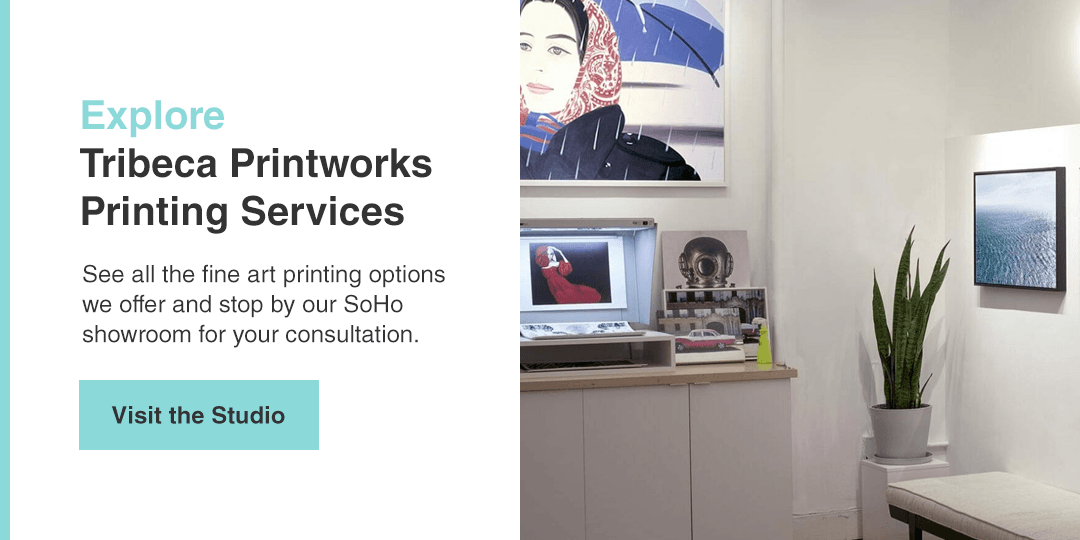
Enjoy Quality Prints With Tribeca Printworks
Now that you know how to print photos from your Android phone, you can print your images at home or reach out to a professional printmaker for assistance. Tribeca Printworks will print and frame your Android photos with care so that they can beautify your surroundings for years.
We offer consultations at our SoHo studio by phone or email. If you’re unsure about the right size and paper to use for your image, feel free to schedule a consultation today, and we’ll help you choose the best printing options for your images. If you’re ready to start the creative process, browse our online studio now.

